Disney Plus Cancel Subscription: Simple Steps to Unsubscribe
Canceling a Disney+ subscription is a straightforward process. To do so, begin by logging into your Disney+ account on the Disney+ website. Once you’ve logged in, navigate to your account settings, which are usually located in the upper-right corner of the screen under your profile. In the account settings, look for the “Subscription” or “Billing” section. Click on it to access your subscription details.
Within your subscription details, you’ll typically find an option to cancel your subscription. Click on this option, and you’ll likely be prompted to confirm your decision to cancel. Follow the on-screen instructions to complete the cancellation process.
Reasons to Cancel Your Disney+ Subscription
There are several reasons why you might consider canceling your Disney+ subscription:
Content Preferences: Your viewing preferences may change over time, and you might find that the Disney+ content library no longer aligns with your interests. If you’re no longer enjoying the available movies and shows, it may be a good time to cancel.
Financial Considerations: Budget constraints or changes in your financial situation can be a significant factor. If you need to cut down on streaming expenses, canceling a subscription can be a practical choice.
Competing Platforms: With the growing number of streaming platforms, you might have subscribed to several services. If you find that you’re not using Disney+ as frequently as other platforms, you may decide to cancel to consolidate your subscriptions.
Temporary Break: Sometimes, life gets busy, and you may not have time for streaming. In such cases, you can temporarily cancel your Disney+ subscription and resubscribe when you have more leisure time.
Completion of Content: If you’ve watched all the content you were interested in on Disney+ or if there are no new releases that catch your eye, canceling temporarily until new content becomes available can make sense.
Disney+ Bundles: If you originally subscribed to Disney+ as part of a bundle with other services and you no longer need those additional services, you might want to cancel the entire bundle.
Streaming Fatigue: Some people experience streaming fatigue, where they become overwhelmed by the number of available platforms and decide to take a break from streaming services altogether.
Remember that Disney+ offers the flexibility to cancel and resubscribe at any time, making it convenient to tailor your streaming choices to your preferences and circumstances. For more Interesting Information Visit our Website: Newsz Nook
Assessing Your Current Subscription
Not all Disney+ subscriptions are the same. We’ll take a look at the different subscription plans available and what they offer, ensuring you have a clear picture of your current plan.
Pre-Cancellation Considerations
Canceling your subscription isn’t a decision to be taken lightly. We’ll discuss factors to consider before proceeding, such as alternative streaming options and cost-effectiveness. Also, read about How Long Can a Reel Be on Instagram
Cancelling Your Disney+ Subscription: A Simple Process
You can cancel your Disney+ subscription at any time with ease. Whether you no longer require the service, are switching to a different platform, or simply need a break, Disney+ offers a straightforward cancellation process. By following a few steps, you can effectively end your subscription without any unnecessary hassle.
Start by logging into your Disney+ account on their official website. Once logged in, navigate to your account settings, typically located under your profile in the upper-right corner of the screen. Inside the account settings, find the “Subscription” or “Billing” section and click on it.
Within your subscription details, you’ll encounter an option to cancel your subscription. Click on this option, and you will likely be asked to confirm your decision to cancel. Follow the on-screen instructions to complete the process.
Once the cancellation is confirmed, you should receive a message verifying the cancellation. Ensure you keep a record of this confirmation for your reference. Remember that the exact steps and interface may vary slightly depending on the device or platform you use to access Disney+. In case of any difficulties or for more specific guidance, consider referring to the official Disney+ website or reaching out to their customer support. With Disney+, you have the flexibility to manage your subscription according to your needs, making it a convenient and user-friendly streaming service.
How to Cancel Your Disney+ Subscription
Here, we’ll provide a step-by-step guide on how to cancel your Disney+ subscription, ensuring you navigate the process smoothly.
Possible Alternatives to Cancellation
If you’re having second thoughts about canceling, we’ll explore potential alternatives that might better suit your needs or budget.
Dealing with Technical Issues
Sometimes, technical difficulties can hinder the cancellation process. We’ll address common issues and how to resolve them.
Post-Cancellation Steps
Once you’ve canceled your subscription, there are a few steps to consider to ensure a seamless transition. We’ll guide you through these post-cancellation actions.
Final Thoughts on Disney+
In the final section before the conclusion, we’ll provide some insights and reflections on the Disney+ service itself, emphasizing its strengths and areas for improvement.
Conclusion:
In the concluding section, we’ll recap the steps, decisions, and factors discussed throughout the article, leaving you with a well-rounded understanding of your options.
Frequently Asked Questions
Q. Can I cancel my Disney+ subscription at any time?
A. Yes, you can cancel your subscription at any time, and there is no long-term commitment.
Q. Will I get a refund if I cancel mid-billing cycle?
A. Disney+ does not typically offer refunds for mid-cycle cancellations. Your access will continue until the end of the billing period.
Q. What happens to my saved content after cancellation?
A. Your saved content, such as favorites and playlists, will be retained for 90 days after cancellation. If you Resubscribe within that time, you can access it again.
Q. Are there any cancellation fees for Disney+?
A. No, Disney+ does not impose cancellation fees.
Q. Can I reactivate my Disney+ subscription after canceling it?
A. Yes, you can reactivate your subscription at any time. Your account information will still be available.