Preparing for the Factory Reset
Before initiating a factory reset, it’s crucial to take some preparatory steps to safeguard your data and accounts.
Backing up your data
First and foremost, ensure you back up any important data such as game saves, screenshots, and videos. You can do this by transferring data to an external storage device or uploading it to the cloud through PlayStation Plus. Discover about How to Turn On Bluetooth on Windows 10
Signing out of accounts
Next, sign out of all accounts linked to your PS4, including PlayStation Network, Spotify, and any other services. This prevents unauthorized access to your accounts after the reset.
Deactivating your PS4 as your primary system
Lastly, deactivate your PS4 as your primary system. This allows you to activate another PS4 as your primary console in the future without any restrictions.
How to Factory Reset PS4
There are two primary methods to perform a factory reset on your PS4.
Method 1: From the PS4 menu
- Turn on your PS4 and navigate to the Settings menu.
- Select “Initialization” from the options.
- Choose “Initialize PS4” and follow the on-screen instructions to confirm the reset. Learn about How to Delete Backup Files on Windows 10
Method 2: Using Safe Mode
- Turn off your PS4 completely.
- Press and hold the power button until you hear two beeps: one when you initially press it and another several seconds later.
- Connect a DualShock 4 controller to your PS4 using a USB cable.
- From the Safe Mode menu, choose “Initialize PS4” and follow the prompts to complete the reset.
What Happens After a Factory Reset?
After initiating a factory reset, several actions take place to restore your PS4 to its original state.
Reinstallation of the system software
The PS4 will reinstall the system software, ensuring a clean operating system with no corrupted files.
Reformatting the hard drive
All data on the PS4’s internal storage will be erased, and the hard drive will be reformatted to remove any traces of previous data.
Restoring factory settings
Your PS4 will revert to its factory settings, including system preferences, network settings, and user accounts.
Common Issues and Troubleshooting
While factory resetting your PS4 is generally straightforward, you may encounter some common issues along the way.
Error messages during the reset process
If you receive error messages during the reset process, ensure your PS4 is connected to the internet and try again.
Stuck in Safe Mode
If your PS4 gets stuck in Safe Mode, restart the console and try initiating the reset again.

Data loss concerns
Remember to back up your data before performing a factory reset to avoid any potential loss.
Conclusion
Factory resetting your PS4 can help resolve persistent issues and prepare the console for resale or transfer. By following the outlined steps and precautions, you can ensure a smooth reset process without risking data loss or complications.
FAQs
- How long does a factory reset take on PS4?
- The duration of a factory reset varies depending on the method used and the amount of data stored on the PS4. On average, it can take anywhere from a few minutes to an hour.
- Will I lose my games and save data after a factory reset?
- Yes, performing a factory reset erases all data on the PS4, including games, save data, and settings. Be sure to back up any important data before proceeding.
- Can I cancel a factory reset once it has started?
- No, once the factory reset process has begun, it cannot be canceled. Ensure you’re ready to proceed before initiating the reset.
- What should I do if my PS4 freezes during the reset process?
- If your PS4 freezes during the reset process, try restarting the console and attempting the reset again. If the issue persists, seek assistance from PlayStation support.
- Is it possible to undo a factory reset on PS4?
- No, once a factory reset is completed, it cannot be undone. Ensure you’re certain about resetting your PS4 before proceeding.